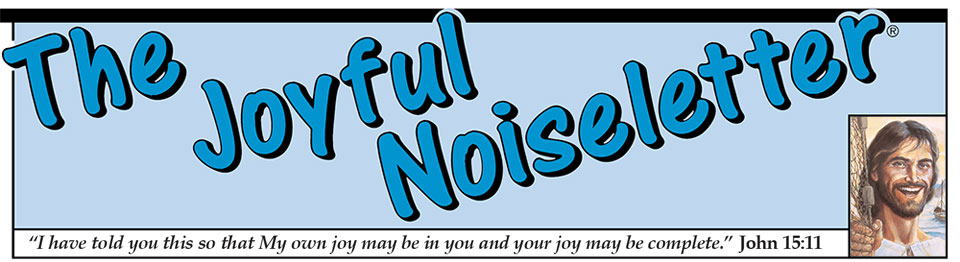Cut and Paste Instructions
The cartoons, articles and jokes can easily be cut and pasted directly from our PDF version of The Joyful Noiseletter using these instructions.
Due to the many different PDF viewers on the market, including those bundled directly within many web browsers, we are not able to support all of them. We only provide instructions on how to copy cartoons from Adobe Acrobat Reader and Adobe Acrobat. If you are using another PDF viewer within your web browser, you can save the issue of The Joyful Noiseletter to your computer, and then open it in Adobe Reader. If you do not have a copy of the Adobe Reader, you can download it for free from the Adobe web site.
These instructions are for the Windows version of the Adobe Reader DC. For older versions and Macintosh users, the process will be similar.
Adobe Acrobat Reader may not have all of the tools displayed on the toolbar by default. To perform the Cut & Paste instructions described below, you will need to configure the reader to show the needed tools.
For Adobe Reader DC, right click on a blank space on the toolbar, and select "Show Edit Tools...". Click "Show All Edit Tools", if all of the tools are not already checked.
For older versions of Adobe Reader, right click on the toolbar, and select "More Tools...". Scroll down until you see the options for the "Select & Zoom Toolbar. Make sure that both the "Select Tool" and "Snapshot Tool" are checked, then click OK.
Articles and Jokes
When you cut and paste a joke or article, please add at the bottom of the item: From JoyfulNoiseletter.com.
To cut and paste articles and jokes, please do the following.
- Change to text selection mode, by clicking on the Selection Tool from the toolbar.
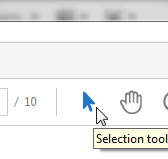
- Move the mouse to the beginning of the text you wish to copy. Press and hold down the left button of your mouse.
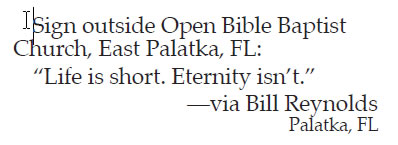
- Drag your mouse until the entire text you wish to copy is highlighted. At this time, release the mouse button.
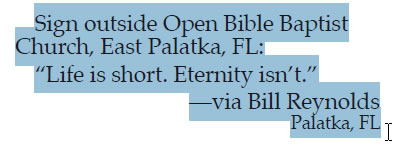
- You can copy the text by selecting Copy from the Edit menu.
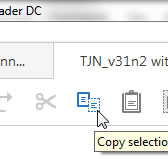
- Paste the text into whatever program you wish. The text may need to be reformatted.
Cartoons
Note: To increase the size and quality of the cartoon, you can do one of the following:
- For Acrobat Reader DC and XI: Select Preferences from the Edit menu and select "Page Display". Select General from the Category List. Then, check "Use fixed resolution for Snapshot tool images" and change the resolution to at least 300 pixels/inch.
- For Acrobat Reader 8 and 9: Right click on the Acrobat reader and select "Page Display Preferences...". Select General from the Category List. Then, check "Use fixed resolution for Snapshot tool images" and change the resolution to at least 300 pixels/inch.
- For older version of Acrobat Reader: Zoom in to the cartoon within the reader, before selecting and copying the cartoon.
When you cut and paste a cartoon, please include all the credits beneath the cartoon.
To cartoons and other images, please do the following.
- Change to snapshot mode, by clicking on the Snapshot Tool from the toolbar. You can also get into snapshot selection mode from the Edit menu.
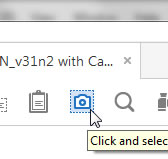
- Move the mouse to the upper left of the cartoon you wish to copy. Press and hold down the left button of your mouse.
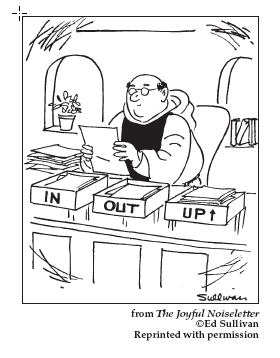
- Drag your mouse until the entire cartoon, including the copyright and reprint information is highlighted. At this time, release the mouse button. The selected region will be automatically copied to the clipboard.
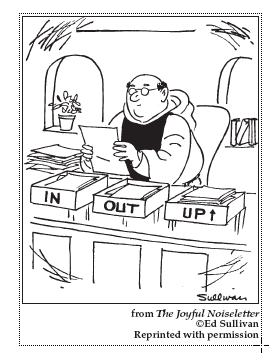
- Paste the image into whatever program you wish.